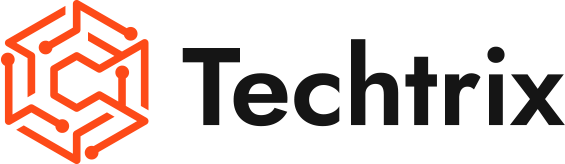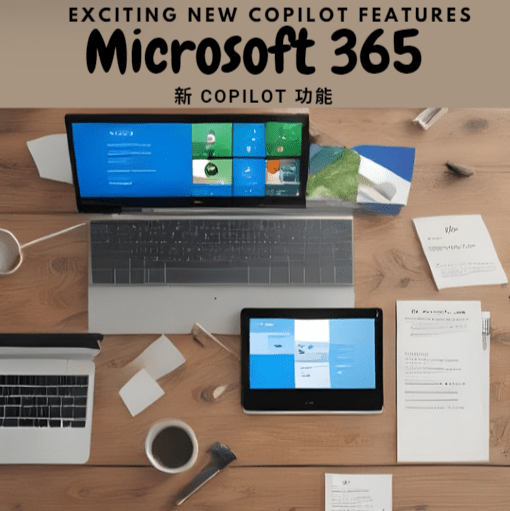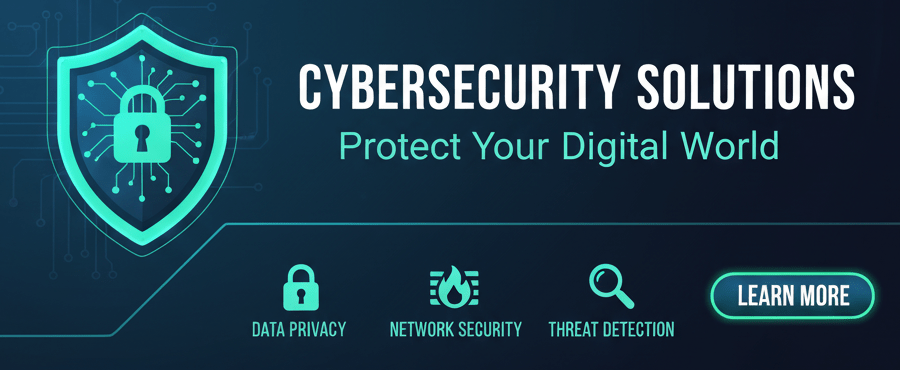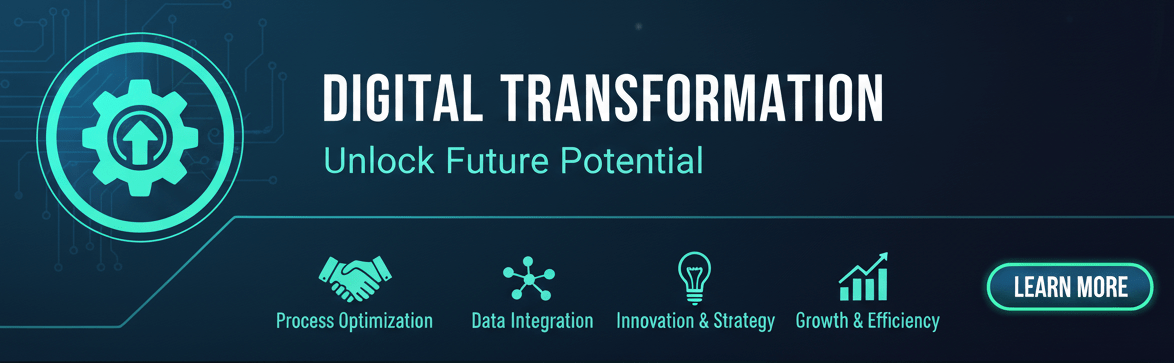Introduction:
The Remote Desktop feature in Windows 10 allows users to connect to their computers remotely, providing convenience and flexibility. However, some users have encountered a frustrating issue where they are faced with a black screen when attempting to use Remote Desktop after updating to the Windows 10 May update. In this blog, we will explore the causes of this problem and provide solutions to fix the Remote Desktop black screen issues.
Understanding the Problem:
Following the release of the Windows 10 version 1903 update, many users reported encountering various bugs, including black screen issues when attempting to establish a Remote Desktop connection. This issue occurs when users enable Remote Desktop connections and is not limited to a specific hardware configuration.
Identifying the Cause:
According to Microsoft employee Denis Gundarev, the black screen problem is caused by outdated display drivers. In previous Windows versions, display drivers reported their capabilities upon load, but this reported data was not used or verified. However, with Windows 10 version 1903, Remote Desktop Protocol (RDP) uses this data to initialize the session. As a result, old versions of display drivers may report invalid data, leading to the black screen problem.
Resolving the Remote Desktop Black Screen Issue:
While Microsoft engineers are actively working on a permanent fix for this issue, there are some steps you can take to resolve the black screen problem when using Remote Desktop. Follow these troubleshooting steps:
Update Display Drivers: Contact your hardware manufacturer and obtain the latest display drivers compatible with Windows 10 version 1903 or later. Installing updated drivers can resolve compatibility issues and ensure accurate data reporting.
Step-by-Step Guide: Follow a detailed step-by-step guide provided in the article to address the black screen problem. This guide will help you navigate through the necessary settings and configurations to fix the issue.
Alternative Remote Desktop Software: If the problem persists despite updating display drivers and following the troubleshooting guide, consider using alternative remote desktop software as a temporary solution. These software options can provide a reliable remote connection without the black screen issue.
Conclusion:
The Remote Desktop black screen problem on Windows 10 version 1903 and later can be frustrating, but it is a known issue with ongoing efforts from Microsoft to find a permanent fix. In the meantime, updating display drivers and following the step-by-step guide provided can help resolve the issue for most users. Additionally, alternative remote desktop software can be used as a temporary solution. Stay tuned for updates from Microsoft regarding a permanent resolution to this problem
Disclaimer:
The content of this blog is for informational purposes only and should not be considered as professional advice. We strive to provide accurate and reliable information, but we make no warranties regarding its completeness, accuracy, reliability, or suitability.Any actions taken based on the information in this blog are at your own risk. Please consult professionals or seek appropriate advice before making any decisions.The content may change over time, and we reserve the right to modify or delete it.The views expressed in this blog are those of the author and do not necessarily reflect our views.Please independently verify any information and make decisions based on your own judgment.For specific concerns, consult professionals or seek appropriate advice.
#RemoteDesktop #Windows10 #BlackScreenIssues #Troubleshooting #WindowsUpdate #DisplayDrivers #RDP #TechSupport #RemoteDesktopProblems #Windows10MayUpdate