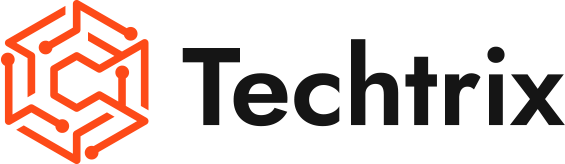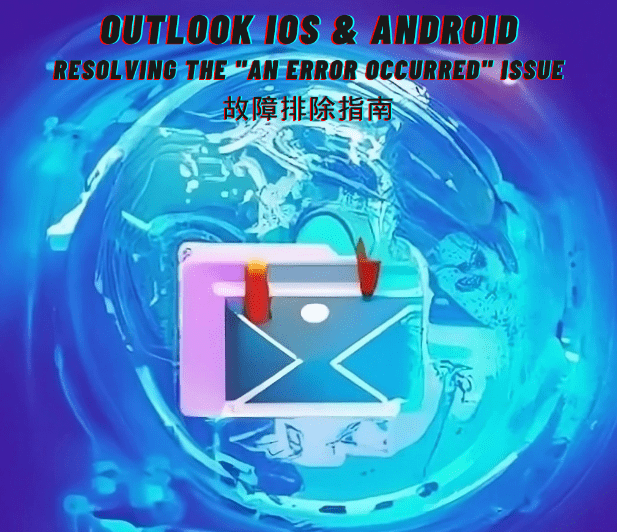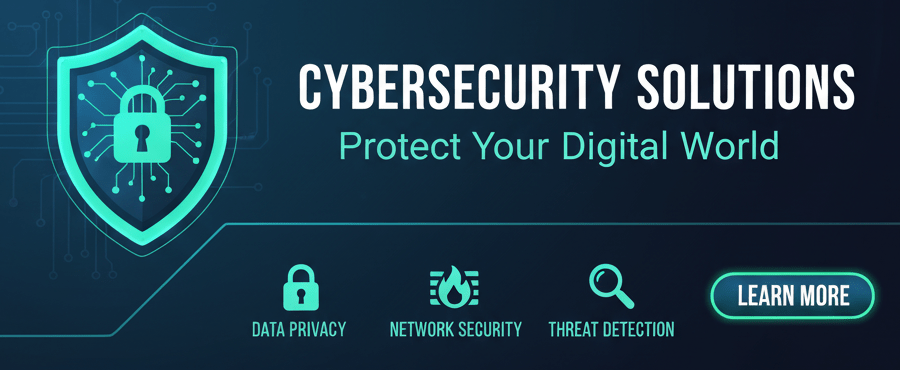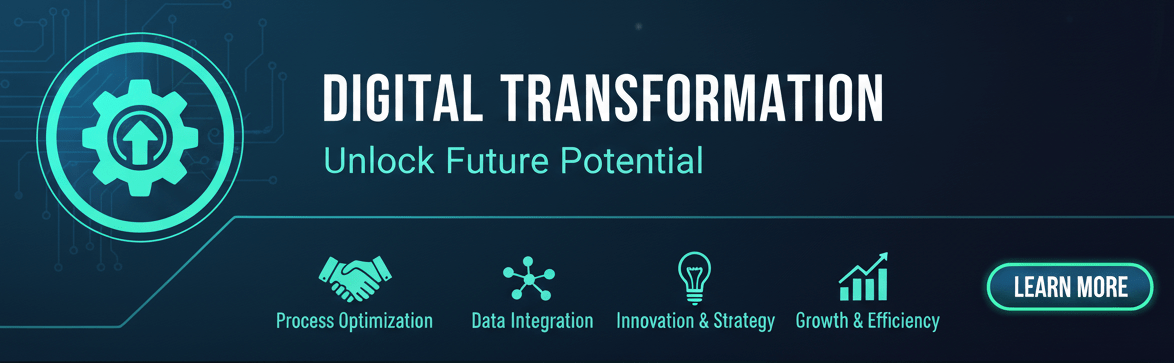Introduction:
Outlook for iOS and Android has become a popular choice for users who require seamless access to their emails, calendars, and contacts on their mobile devices. However, some users have encountered the frustrating “An Error Occurred” message when trying to set up or use the application. In this blog post, we will delve into the possible causes of this issue and provide solutions to help users overcome it.
Understanding the “An Error Occurred” Message:
The “An Error Occurred” message in Outlook for iOS and Android typically occurs when there are compatibility issues between the app and the device’s operating system or when there is a problem with the email server configuration. This error message can prevent users from accessing their emails and utilizing the full functionality of the application.
Possible Causes and Solutions:
- Outdated App Version:
Ensure that you have the latest version of Outlook for iOS and Android installed on your device. Developers regularly release updates to address bugs and improve compatibility. Check your app store for any available updates and install them.
- Device Compatibility:
Confirm that your device meets the minimum system requirements for running Outlook for iOS and Android. Older devices or those with outdated operating systems may encounter compatibility issues. Consider updating your device’s operating system to the latest version compatible with the app.
- Email Server Configuration:
Verify that the email server settings in Outlook for iOS and Android are correctly configured. Double-check the incoming and outgoing server addresses, ports, and authentication settings. If you are unsure about the correct settings, contact your email service provider or IT department for assistance.
- Clear App Cache and Data:
Sometimes, accumulated cache and data within the app can cause conflicts and lead to the “An Error Occurred” message. In the app settings or device settings, find the option to clear the app’s cache and data. Note that this will remove any stored login credentials, and you will need to re-enter them when launching the app again.
- Reinstall the App:
As a last resort, if none of the above solutions work, you can try uninstalling and reinstalling the Outlook for iOS and Android app. This process can resolve any underlying issues with the app installation. Remember to back up any necessary data or settings associated with the app before uninstalling it.
Conclusion:
Encountering the “An Error Occurred” message in Outlook for iOS and Android can be frustrating, but with the right troubleshooting steps, you can resolve the issue and regain access to your emails and other features. By ensuring you have the latest app version, checking device compatibility, verifying server configurations, clearing app cache and data, and reinstalling the app if necessary, you can overcome this error and enjoy a seamless experience with Outlook on your mobile device.
Disclaimer:
The content of this blog is for informational purposes only and should not be considered as professional advice. We strive to provide accurate and reliable information, but we make no warranties regarding its completeness, accuracy, reliability, or suitability.Any actions taken based on the information in this blog are at your own risk. Please consult professionals or seek appropriate advice before making any decisions.The content may change over time, and we reserve the right to modify or delete it.The views expressed in this blog are those of the author and do not necessarily reflect our views.Please independently verify any information and make decisions based on your own judgment.For specific concerns, consult professionals or seek appropriate advice.
#OutlookiOSAndroid #AnErrorOccurred #Troubleshooting #MobileEmailAccess #AppCompatibility #EmailServerConfiguration #ClearCacheAndData #ReinstallApp #MobileProductivity #MicrosoftSupport #ITSupport