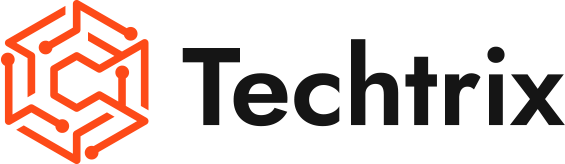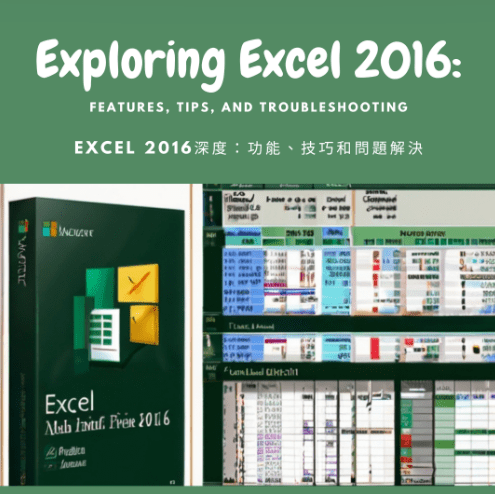Introduction:
Excel 2016 is a powerful spreadsheet application within the Microsoft Office suite, offering numerous features and tools to help users manipulate data, analyze information, and create professional-grade reports. In this blog post, we will delve into Excel 2016, sharing its features, tips, and troubleshooting methods.
Features and Highlights:
Excel 2016 boasts several impressive features that make it the go-to tool for data processing. Here are some key features of Excel 2016:
Enhanced Data Analysis: Excel 2016 provides various data analysis tools, including sorting, filtering, pivot tables, and data validation. These features enable users to easily analyze and explore data.
Powerful Charting Capabilities: Excel 2016 offers a wide range of chart types, such as bar charts, line graphs, and pie charts. Users can create visually appealing charts to effectively present their data.
Built-in Formulas and Functions: Excel 2016 comes with a rich library of built-in formulas and functions to meet various calculation needs. Users can utilize these formulas and functions to perform data computations and efficiently tackle complex tasks.
Data Sharing and Collaboration: Excel 2016 incorporates robust sharing and collaboration capabilities, allowing users to easily share workbooks, comment, and track changes. This facilitates teamwork and communication among team members.
Tips and Recommendations:
Here are some tips and recommendations to help users leverage Excel 2016 more effectively:
Keyboard Shortcuts and Operations: Familiarize yourself with commonly used keyboard shortcuts and operations to significantly enhance your productivity. For example, use Ctrl+C and Ctrl+V for quick copying and pasting of data, and Ctrl+Z for undoing actions.
Autofill Functionality: Excel 2016’s Autofill feature enables users to quickly populate sequences, dates, numbers, and more. Simply enter the starting value and drag the fill handle to automatically fill the corresponding content.
Conditional Formatting: Utilize Excel 2016’s conditional formatting feature to format data based on specific conditions. This helps highlight important data or perform data validation.
Pivot Tables: With Excel 2016’s pivot table functionality, analyzing and summarizing large amounts of data becomes effortless. Users can group, filter, and calculate data as per their requirements.
Troubleshooting:
While working with Excel 2016, you may encounter some common issues or challenges. If you face any specific questions or problems related to Excel 2016 or any other related topics, please let me know, and I’ll be glad to assist you with troubleshooting and providing solutions.
Conclusion:
Excel 2016 is a versatile and feature-rich spreadsheet application, offering numerous tools and capabilities to handle data effectively. By exploring its features, implementing useful tips, and addressing troubleshooting scenarios, users can make the most out of Excel 2016 and streamline their data management and analysis tasks.
Disclaimer:
The content of this blog is for informational purposes only and should not be considered as professional advice. We strive to provide accurate and reliable information, but we make no warranties regarding its completeness, accuracy, reliability, or suitability.Any actions taken based on the information in this blog are at your own risk. Please consult professionals or seek appropriate advice before making any decisions.The content may change over time, and we reserve the right to modify or delete it.The views expressed in this blog are those of the author and do not necessarily reflect our views.Please independently verify any information and make decisions based on your own judgment.For specific concerns, consult professionals or seek appropriate advice.
#ExcelTips #DataAnalysis #SpreadsheetSkills #ExcelCharts #ProductivityHacks
#ExcelFormulas #DataVisualization #ExcelTricks #ExcelCommunity #ExcelMastery