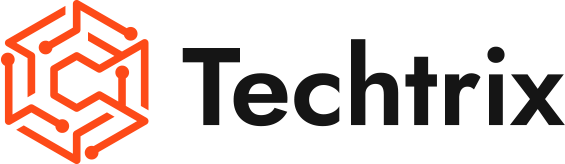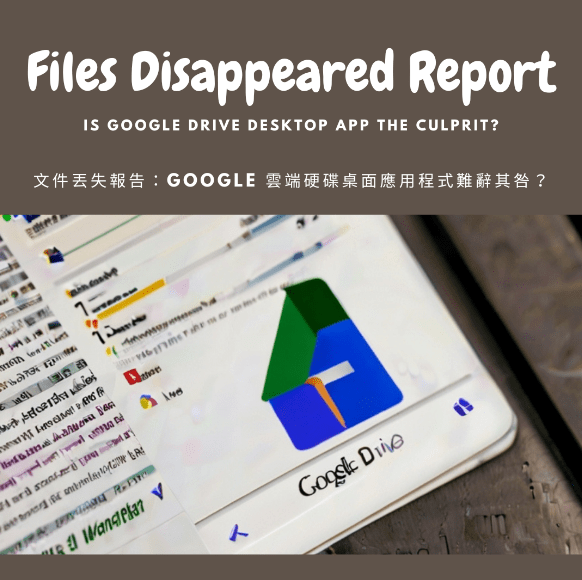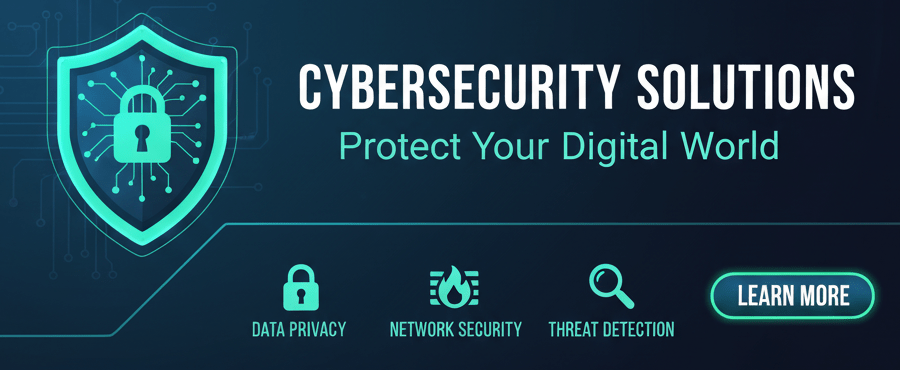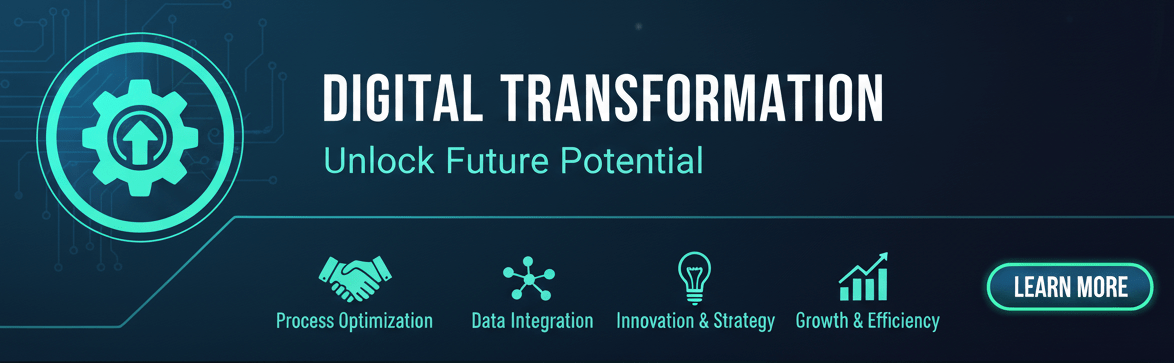Introduction:
In today’s digital age, cloud storage has become an integral part of our lives. Google Drive, one of the most popular cloud storage platforms, offers users a convenient way to store and access their files from anywhere. However, recent reports have surfaced claiming that files are mysteriously disappearing when using the Google Drive desktop application. In this blog post, we will delve into the issue and explore possible causes and solutions.
The Growing Concern:
The issue of files disappearing from Google Drive has caused significant distress among users who heavily rely on the cloud storage service. Reports suggest that users have experienced sudden loss of files, folders, and even entire drives. Understandably, this has resulted in frustration, loss of work, and potential data loss for individuals and businesses alike.
Possible Causes:
While Google Drive is generally a reliable service, several factors could contribute to files disappearing. One of the potential causes is a syncing issue between the Google Drive desktop app and the cloud server. If the sync process encounters an error or interruption, it may result in files disappearing from the local storage while still being available on the cloud.
Another possible cause could be accidental deletion. Users might unintentionally delete files or folders, assuming they are redundant or no longer needed. However, the Google Drive desktop app synchronizes these changes across all connected devices, making it difficult to recover accidentally deleted files.
In some cases, conflicts may arise if multiple users are collaboratively editing the same file simultaneously. This can lead to conflicting versions, and if not managed properly, it may result in the loss of previous versions or even the entire file.
Steps for Troubleshooting:
If you find yourself facing the issue of disappearing files on Google Drive, there are several steps you can take to troubleshoot the problem:
Check the Trash: Accidentally deleted files often end up in the Trash folder of Google Drive. Access the Trash folder and restore any files that you need.
Verify Sync Status: Ensure that the Google Drive desktop app is actively syncing your files. Sometimes, the sync process may be paused or encountering errors. Restarting the sync or reinstalling the app might help resolve any syncing issues.
File Version History: Google Drive retains a history of file versions, allowing users to recover previous versions. Access the file’s version history and restore the desired version.
Contact Google Support: If the issue persists or you are unable to recover your files, it is recommended to reach out to Google Support for further assistance. They have dedicated resources to help users resolve issues related to Google Drive.
Preventing Future Data Loss:
To prevent future data loss on Google Drive, consider implementing the following best practices:
Regular Backups: Create periodic backups of important files and folders to an external storage device or another cloud storage service. This provides an additional layer of protection against accidental deletions or sync errors.
Review Sharing and Collaboration Settings: Before collaborating on a file, ensure that the sharing and collaboration settings are correctly configured to avoid conflicts and accidental file deletions.
Conclusion:
While reports of disappearing files on Google Drive are concerning, it is important to note that such incidents are relatively rare considering the vast number of users relying on the service. By understanding the possible causes and taking appropriate preventive measures, users can minimize the risk of data loss and make the most out of the convenience offered by cloud storage. Remember to stay vigilant, regularly backup important files, and reach out to Google Support if you encounter any persistent issues.
Disclaimer:
The content of this blog is for informational purposes only and should not be considered as professional advice. We strive to provide accurate and reliable information, but we make no warranties regarding its completeness, accuracy, reliability, or suitability.Any actions taken based on the information in this blog are at your own risk. Please consult professionals or seek appropriate advice before making any decisions.The content may change over time, and we reserve the right to modify or delete it.The views expressed in this blog are those of the author and do not necessarily reflect our views.Please independently verify any information and make decisions based on your own judgment.For specific concerns, consult professionals or seek appropriate advice.
#GoogleDriveIssues #FileDisappearance #CloudStorageProblems #DataLossPrevention
#GoogleDriveSupport #FileBackupSolutions #DataSecurityTips #SyncingErrors
#CollaborationChallenges #DataRecoveryOptions