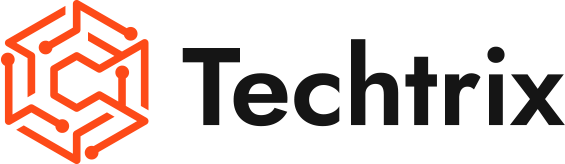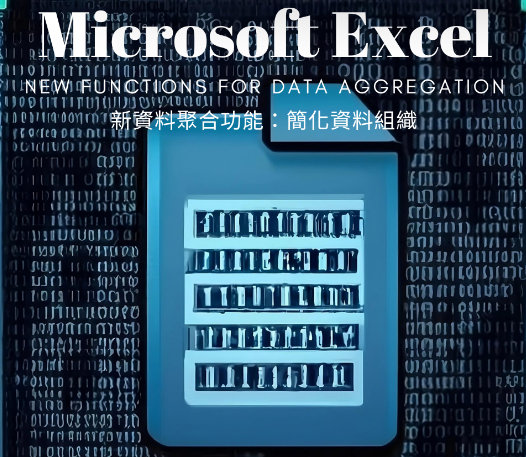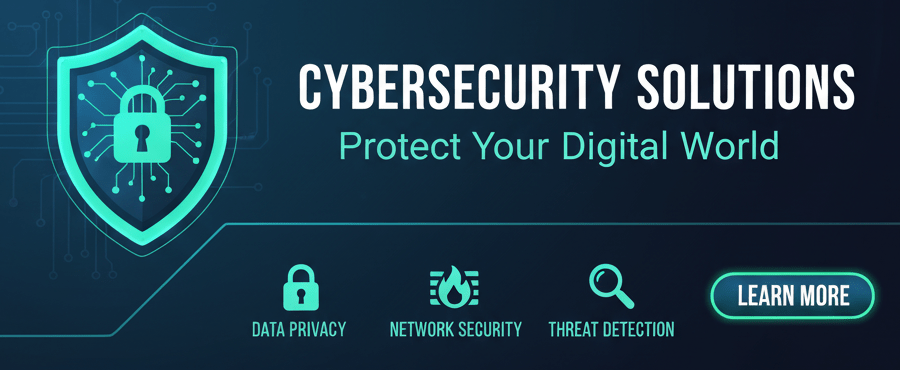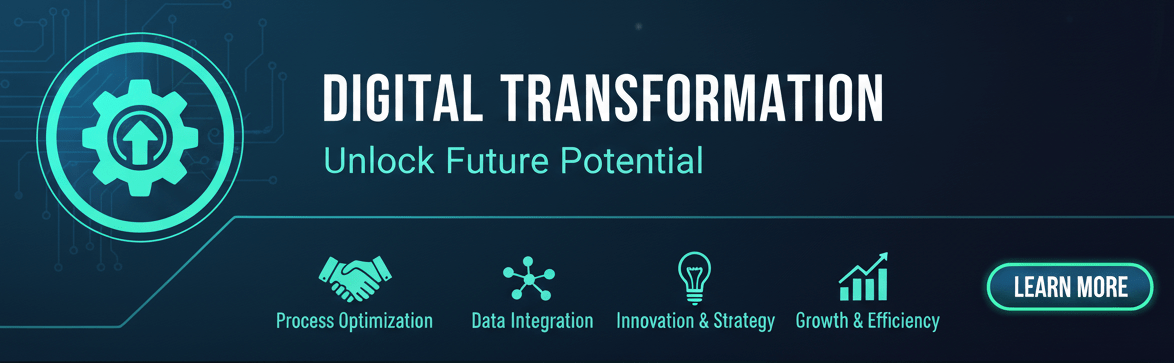Introduction:
Microsoft Excel, one of the most popular spreadsheet software applications, has introduced new functions for data aggregation that aim to streamline the process of collecting and organizing data into compact summaries or tables. In this blog post, we will explore the recently added GROUPBY, PIVOTBY, and PERCENTOF functions in Excel, their benefits, and how they can enhance your data analysis capabilities.
Microsoft Excel’s New Data Aggregation Functions:
GROUPBY: The GROUPBY function allows you to group data based on specific criteria, aggregate values within those groups, and choose the aggregation function to be applied. For example, by using the formula =GROUPBY(tbl[Category], tbl[Sales], SUM), you can summarize sales information by product categories, displaying the sales numbers aggregated using the SUM function.
PIVOTBY: Similar to GROUPBY, the PIVOTBY function enables you to organize data based on specific criteria and perform aggregation. With PIVOTBY, you can pivot data based on additional dimensions. For instance, the formula =PIVOTBY(tbl[Category], tbl[Year], tbl[Sales], MAX) can be used to showcase the largest sales by product category and year, including the total sales for each category.
PERCENTOF: The PERCENTOF function is particularly useful when combined with GROUPBY or PIVOTBY. It allows you to calculate complex percentage values with ease. Technically, PERCENTOF is equivalent to the formula =SUM(data_subset)/SUM(data_all). This function simplifies the process of obtaining percentage values from raw data, providing valuable insights for analysis.
Benefits and Use Cases:
Simplified Data Aggregation: The new functions offer a straightforward approach to aggregating data, eliminating the need for complex formulas and manual calculations.
Improved Data Organization: GROUPBY and PIVOTBY enable you to organize data into concise summaries, making it easier to analyze and present information.
Time Efficiency: By automating the aggregation process, Excel’s new functions save valuable time, allowing you to focus on analyzing the results and deriving meaningful insights.
Enhanced Analysis Capabilities: The ability to calculate percentages using PERCENTOF empowers users to gain deeper insights into data relationships and trends.
Important Considerations:
It’s important to note that these new functions are currently available only in Microsoft 365 Insider builds and are still in beta. Therefore, it is advisable not to use them in critical spreadsheets until they are officially released in a stable version. Microsoft plans to expand the lambda support to all functions, further enhancing their usability and versatility.
Conclusion:
Microsoft Excel’s newly introduced data aggregation functions, including GROUPBY, PIVOTBY, and PERCENTOF, offer users a simplified and efficient way to organize and analyze data. By automating the aggregation process, Excel empowers users to derive valuable insights and make informed decisions based on their data. As these functions continue to evolve, they have the potential to enhance data analysis capabilities and improve overall productivity for Excel users.
Disclaimer:
The content of this blog is for informational purposes only and should not be considered as professional advice. We strive to provide accurate and reliable information, but we make no warranties regarding its completeness, accuracy, reliability, or suitability.Any actions taken based on the information in this blog are at your own risk. Please consult professionals or seek appropriate advice before making any decisions.The content may change over time, and we reserve the right to modify or delete it.The views expressed in this blog are those of the author and do not necessarily reflect our views.Please independently verify any information and make decisions based on your own judgment.For specific concerns, consult professionals or seek appropriate advice.
#ExcelDataAggregation #ExcelFunctions #DataOrganization #MicrosoftExcel #DataAnalysis #ProductivityTools #SpreadsheetFunctions #DataInsights #ExcelTips #Microsoft365 #DataManagement