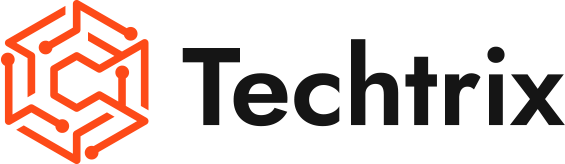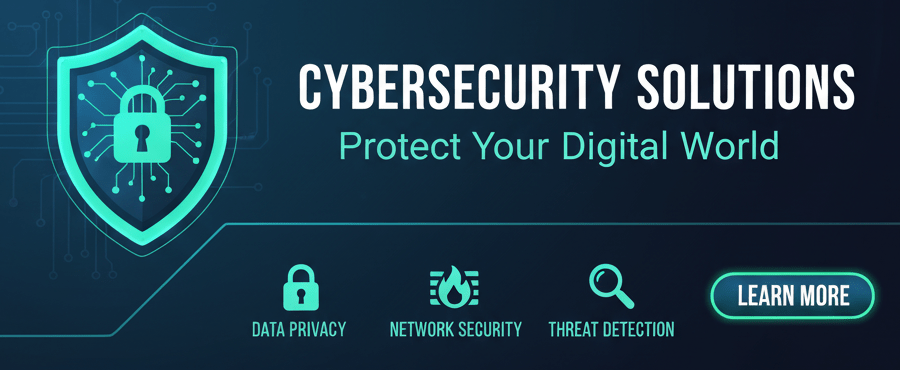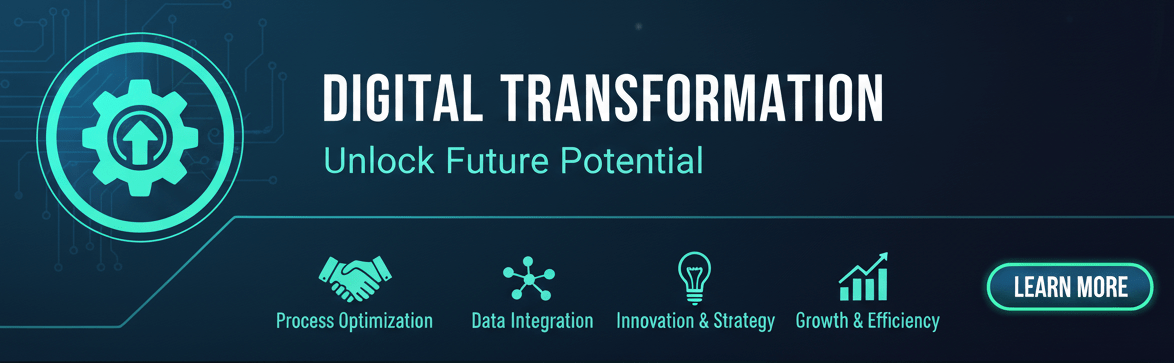Introduction
Welcome to this tutorial on how to navigate Vet Buddy’s invoicing feature. In this blog, we will guide you through the step-by-step process of creating an invoice for your clients and their pets.
Disclaimer
Before we proceed, please note that the information provided in this tutorial is for educative purposes only. While we have ensured that the details are accurate based on our knowledge and experience with Vet Buddy, specific uses may vary.
Step 1: Locating the Client’s Information
To begin creating an invoice, go to your Vet Buddy dashboard and locate the search box. Type in the client’s name and press enter. Click on the client’s name when it appears.
Step 2: Accessing the Client’s Medical Record
Once you have clicked on the client’s name, you will have access to their medical record. This record contains a list of all their pets.
Step 3: Selecting the Pet for Invoicing
In the pet’s medical record, you will see a “Plan” button. Click on it and choose the services that you need to include in the invoice.
Step 4: Adding Service Details
For each service, select the vet who performed it and provide any necessary details. Then click “Save” to proceed.
Step 5: Confirming Services
Once you are sure that all the services have been performed, choose the “Perform and Invoice” option.
Step 6: Adding a Discount (Optional)
If you would like to offer the client a discount on their invoice, select “Invoice with Discount”.
Step 7: Modifying Services
If you still need to add or remove services, you can choose to put them in the cart temporarily. To add a discount to a specific service, click “Add Discount” and select the desired amount from the dropdown menu. Tick the box next to the service to which the discount applies and click “Add Discount” again.
Step 8: Removing Services
If you need to remove any services, click on “Return Goods”.
Step 9: Reviewing and Finalizing
After reviewing the invoice, you can proceed to accept the payment. Click on “Apply Now” and select the applicable payment method. Finally, click “Confirm”.
Step 10: Accessing Invoice History
By using Vet Buddy’s invoicing feature, you can ensure that all your invoices are managed in one location. You will be able to access the history of all your invoices for each client directly from their medical records.
Conclusion
Vet Buddy’s invoicing feature is a powerful tool for maintaining a smooth operation in your Veterinary Clinic. We hope this tutorial has been helpful in guiding you through the process of creating an invoice for your clients and their pets. Make sure to follow our channel for more useful tutorials and Vet Buddy features. If you encounter any issues or have any questions, please don’t hesitate to get in touch with our support team.