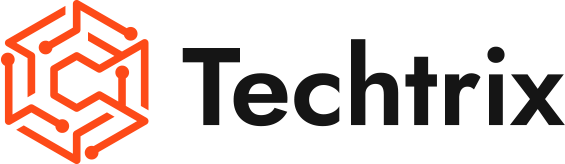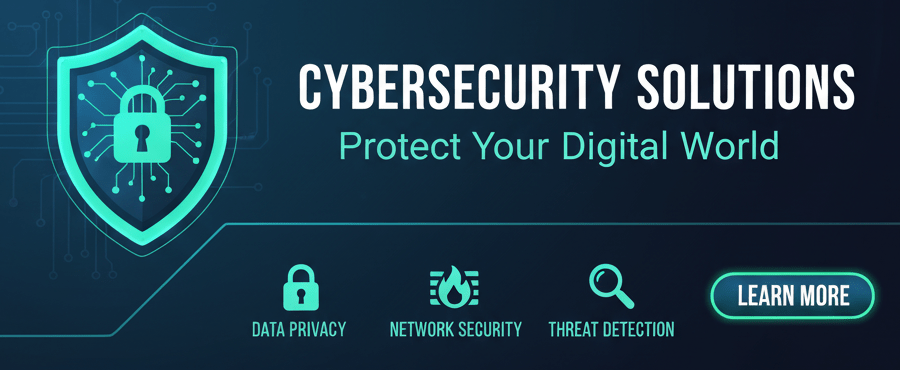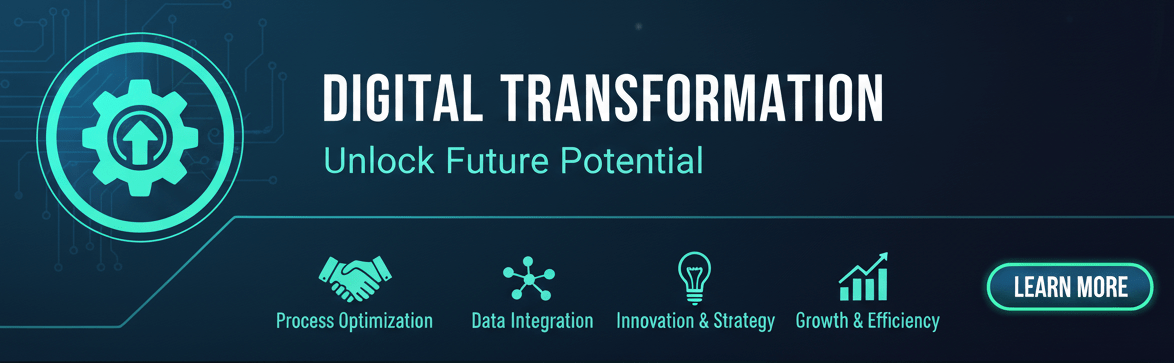Introduction
Is your computer running slower than usual? Are you experiencing lag or delays when opening programs or files? One possible reason for this could be the accumulation of temporary files on your system. Temporary files are created by various applications and processes, and over time, they can take up valuable space on your hard drive, causing your computer to slow down. In this blog, we will guide you through the process of deleting these temporary files to help speed up your computer.
Deleting Temporary Files in Windows
If you’re using a Windows operating system, there are several ways to delete temporary files. Let’s explore some of the most effective methods:
Method 1: Using the Windows Key and Run Command
Press the Windows key on your keyboard, then type “%temp%” (without the quotes) in the Run dialog box. This will open the Temp folder where temporary files are stored. Press Ctrl+A to select all files, then press the Delete key to delete them.
Method 2: Using System Settings
Another way to delete temporary files is through the system settings. Here’s how:
- Click on the Windows Start button and select “Settings”.
- In the Settings window, click on “System” and then select “Storage”.
- Turn on the “Storage sense” feature.
- Under the “Temporary files” section, click on “Remove files”.
- Select the file types you want to remove and click “Remove files” to delete them.
Method 3: Clearing Browser History
If you primarily use your computer for browsing the internet, clearing your browser history can also help remove temporary files and improve performance. Follow these steps:
- Open your preferred web browser.
- Click on the browser menu and select “History”.
- Choose the option to “Clear browsing data”.
- Select the file types you want to remove and click “Clear data”.
Method 4: Clearing System Cache
In addition to deleting temporary files, clearing the system cache can also contribute to a faster computer. Here’s how you can do it:
- Press the Windows key and E key on your keyboard simultaneously to open File Explorer.
- Right-click on “This PC” and select “Properties”.
- In the Properties window, click on “Disk Cleanup”.
- Select the file types you want to remove and click “Cleanup system files”.
Conclusion
By following these simple steps, you can effectively delete temporary files from your Windows computer and improve its overall performance. Whether you use the Windows key and run command, system settings, clear browser history, or clean the system cache, regularly removing temporary files is essential for maintaining a fast and efficient computer. We hope this guide has been helpful in speeding up your computer. Make sure to follow us on our YouTube channel for more useful tips and tricks. Stay tuned for our next video!